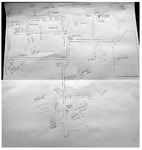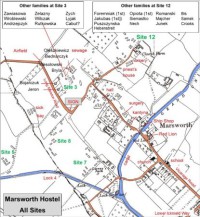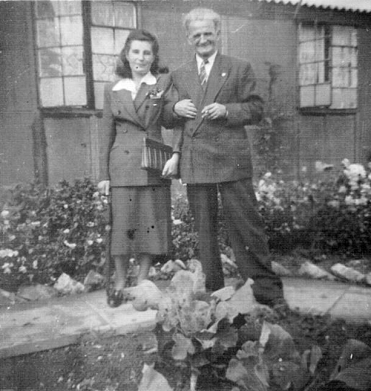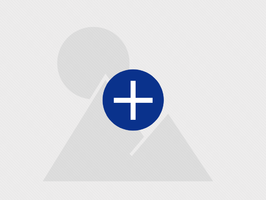Three Text Boxes with a Quote
Rows of text are not as nicely separated as in a table BUT the text does wrap nicely on a mobile phone.
Maps of Marsworth using Image gallery - Style 1
Hover over an image to see a caption, click on an image to enlarge it. Caption display is generally poor. Captions do not appear on thumbnails at all on phone, but they do appear when
you enlarge them. Conclusion, best not to use this unless you either add a caption to a picture directly or it's obvious what the picture depicts. DON'T FORGET TO PRESS SAVE BUTTON BOTTOM
RIGHT IF MAKE ANY CHANGES TO A GALLERY!
Maps of Marsworth using Image gallery - Style 2
Slideshow view. Can control whether it moves to next image automatically and the display time or you can require images to be advanced manually. Hover over a image to see a description, click on
an image to enlarge it. Also button bottom right to view it in full page mode. Does not show captions at all on phone! Therefore same comments apply as for style 1.
Maps of Marsworth using 3 Columns Element
This allows you to caption the photos nicely and to add a little description. You can use different numbers and sizes of columns depending on the shape of the photos and there are options to
resize and align photos in columns for a neat presentation. You should add a text prompt to say click a photo to enlarge it. You can also add extra photos and text to extend the
element downwards effectively adding an extra row. You can use the duplicate function to duplicate any element in each column and then edit it. This will retain any formatting you have
done e.g. font size.